User Guide
This guide will walk you through the features and usage of the EPUB Reader for Confluence app. This app allows you to embed and read EPUB files directly within your Confluence pages.
Installation
The EPUB Reader for Confluence must be installed by your Confluence administrator from the Atlassian Marketplace. Once installed, it will be available as a macro on any Confluence page.
How to Use
1. Add the Macro to a Page
- While editing a Confluence page, type
/epubor click the+button in the editor toolbar and search for "EPUB Reader for Confluence". - Select the macro to add it to your page. This will open the configuration panel.
2. Configure the Macro
The configuration panel allows you to select which EPUB file to display.
- Select an Existing EPUB: If you have already attached EPUB files to your Confluence page, they will be listed here. Click on a file to select it.
- Upload a New EPUB: If you need to add a new file, click the Upload EPUB File button to upload it directly from your computer. The new file will be automatically selected.
- Set a Custom Title (Optional): You can provide a custom title for the reader. If you leave this field blank, the EPUB's filename will be used as the title.
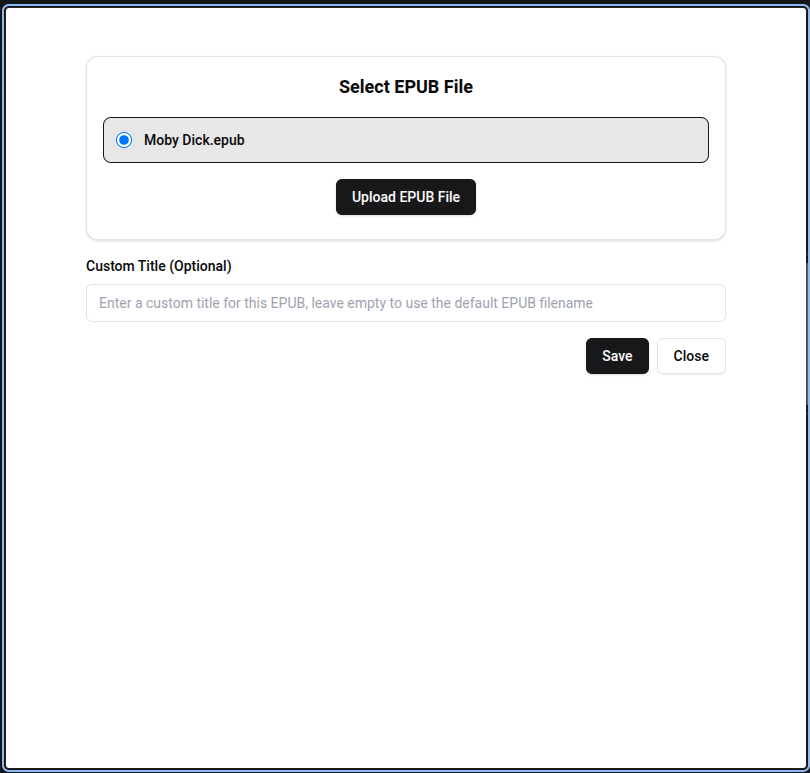
Once you have selected a file, click Save to add the macro to your page.
3. View the EPUB on the Page
After saving, the macro will appear on your Confluence page as a card displaying the EPUB's title and a Read button.
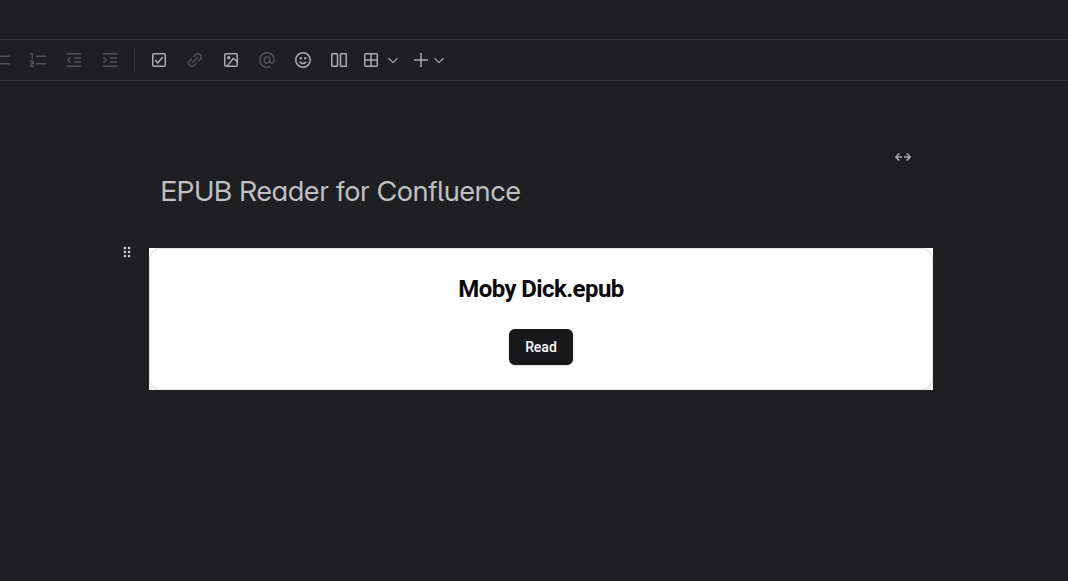
4. Read the EPUB
Click the Read button to open the EPUB reader in a full-screen view.
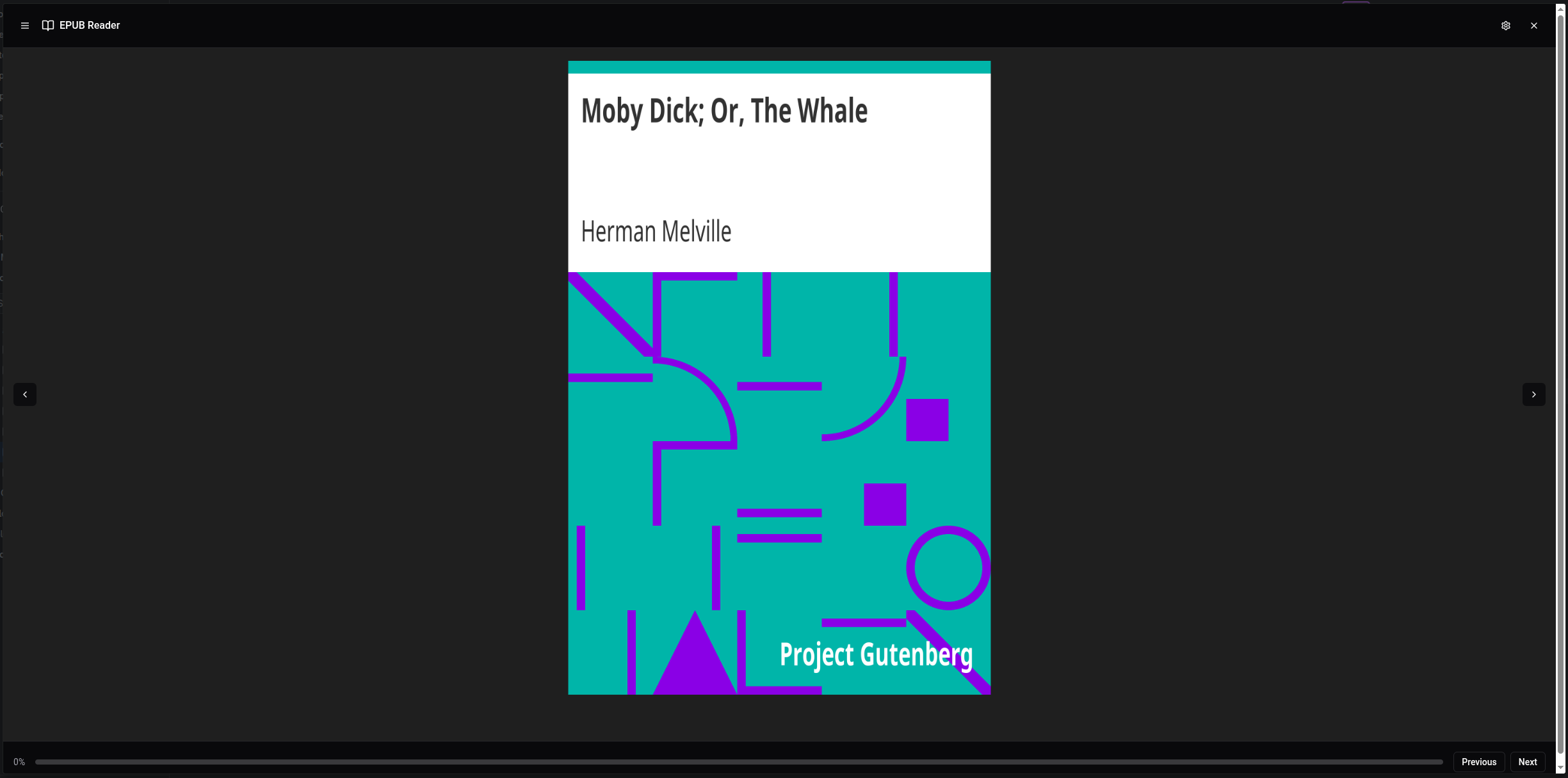
The reader interface includes:
- Top Toolbar:
- Menu Icon: Opens the table of contents, allowing you to jump to any chapter.
- Settings Icon: Opens the reading settings, where you can switch between Light and Dark themes and adjust the Font Size.
- X Icon: Closes the reader and returns you to the Confluence page.
- Navigation:
- Use the < and > arrow buttons on the sides of the screen to navigate between pages.
- You can also use the
Left ArrowandRight Arrowkeys on your keyboard.
- Bottom Toolbar:
- Displays your reading progress as a percentage.
- A visual progress bar.
- Previous and Next buttons for page navigation.
Features
- Embed EPUB files directly into Confluence pages.
- Upload and manage EPUB attachments from the macro configuration.
- A clean, intuitive reader interface.
- Customizable reading experience with light/dark themes and adjustable font sizes.
- Table of contents for easy navigation.
- Reading progress is saved, so you can pick up where